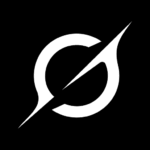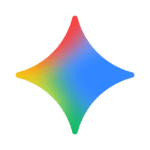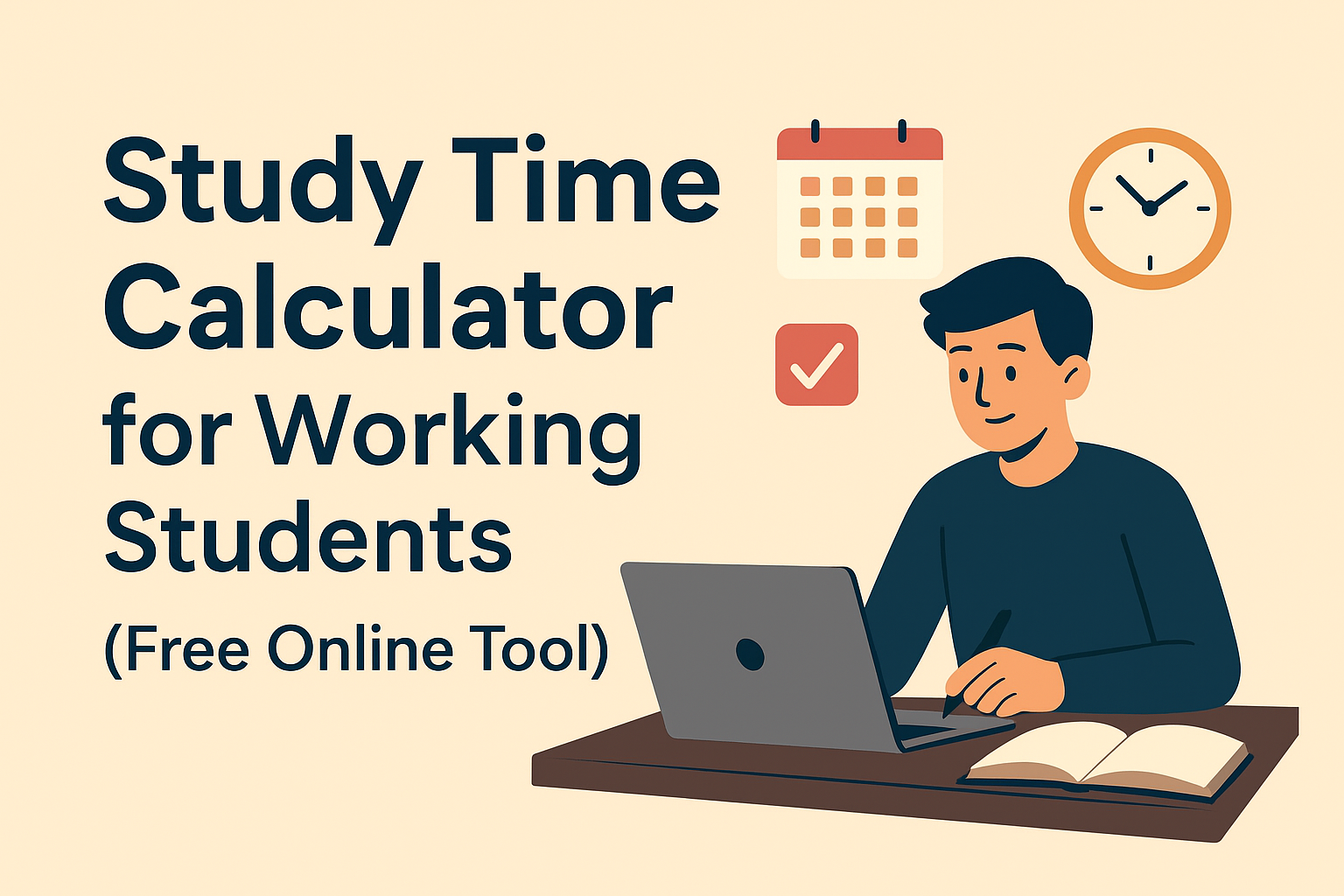Managing study notes, assignments, eBooks and handouts is essential for every student. PDFs are the most common format used by teachers and universities. A good PDF editor helps you highlight, annotate, sign, convert, and compress files — saving time and stress. Below are the top PDF editor apps for students in 2025, with download links and key features.

1. Adobe Acrobat Reader — Most Powerful PDF Editor
Best for: Students who need advanced editing, scanning, and digital sign options.
- Highlight, annotate, and add sticky notes
- Edit text & images in PDFs (premium)
- Scan documents to PDF and sign digitally

2. Xodo PDF Reader & Editor — Best Free PDF Editor
Best for: Students who want a full-featured editor without paying.
- Completely free — annotate, sign, fill forms
- Syncs with Google Drive and Dropbox
- Fast, lightweight, great for tablets

3. WPS Office — All-in-One PDF & Office Suite
Best for: Students who need both PDF tools and office documents in a single app.
- Convert Word ↔ PDF, merge & split files
- Built-in PDF editor and e-signature
- Good for creating assignments and presentations

4. PDF Reader Pro — Lightweight & Easy
Best for: Students who want a simple, fast editor for notes and quick edits.
- Annotate, add text, organize pages
- Dark mode for night-time study
- Small app size, quick startup

5. Foxit PDF Editor — Professional & Fast
Best for: Students who need collaborative editing and file security.
- Full text editing, password protection
- Collaboration tools for group projects
- Stamps, digital signature support

6. iLovePDF — Convert, Compress & Merge
Best for: Students who need to compress large files or convert file types quickly.
- Merge, split, compress and convert PDFs
- Quickly make files submission-ready
- Simple UI & web + app versions

7. Canva — Design-Focused PDF Editor
Best for: Students creating project reports, presentations, and visually-rich assignments.
- Beautiful templates for reports and eBooks
- Visual PDF editing, add charts & images
- Export to PDF in high quality
Which PDF Editor Should You Choose?
| Need | Recommended App |
|---|---|
| Best overall editing | Adobe Acrobat |
| Best free option | Xodo |
| Convert & compress files | iLovePDF |
| Design-rich assignments | Canva |
| Lightweight & fast | PDF Reader Pro |
How To Use These Apps Effectively (Tips for Students)
- Organize files by subject: Keep separate folders for each class to find notes quickly.
- Compress before submitting: Use iLovePDF to reduce file size if the LMS has upload limits.
- Use cloud sync: Save to Google Drive or Dropbox so you never lose work.
- Annotate actively: Highlight and add notes while reading to improve retention.
- Combine tools: Edit in Xodo, design in Canva, convert with iLovePDF—use each app’s strengths.
Frequently Asked Questions (FAQs)
Q1. Which PDF editor is completely free?
A. Xodo and the basic features of iLovePDF are free. Adobe offers a free reader but some editing features require a subscription.
Q2. Which app is best for academic assignments?
A. WPS Office + Canva combination is great: WPS for converting and editing, Canva for presentation and visual work.
Q3. Can I sign PDFs on mobile?
A. Yes — Adobe Acrobat, Xodo, Foxit and WPS Office support digital signatures on mobile.